Part One: Introduction and How-to-Use the CSV Import Function
Introduction
Have you ever sat down – ready to start a project – and noticed the teeming data waiting to be imported? As anyone who has worked with business systems and databases knows, there are times when it is necessary to create or update records in bulk, or to create individual records that contain many different data points. Both tasks can be tedious and time-consuming if done via the user interface in your NetSuite environment.
Enter NetSuite’s CSV import engine:
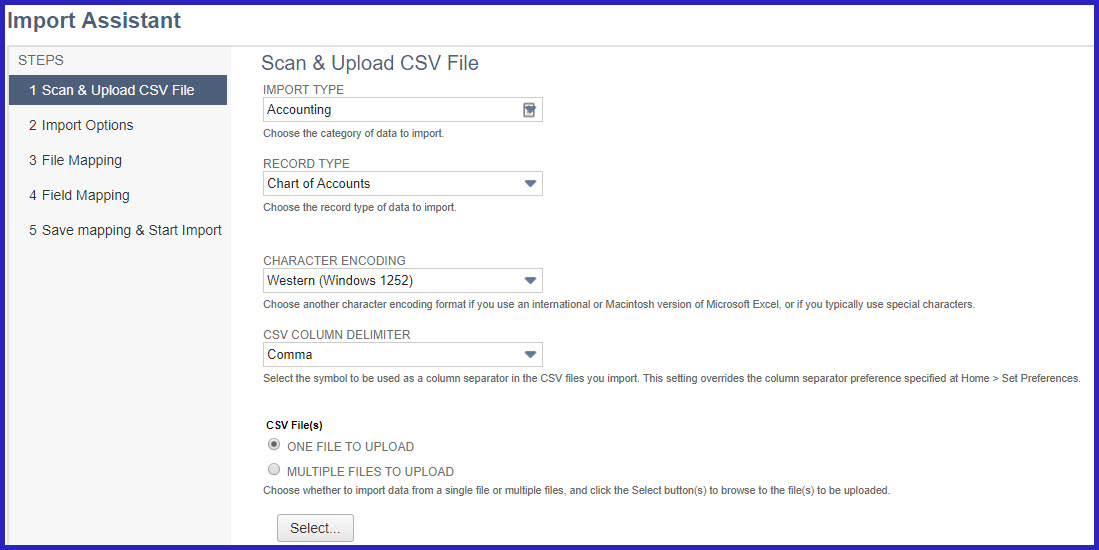
Follow this series to learn how to expedite the process of uploading data by using this function. Included as part of NetSuite’s core functionality, the engine allows for the creation and editing of NetSuite records in bulk via the import of a pre-formatted CSV (comma-separated values) file. CSV files are easily generated via Excel – more information on generating CSV files can be found here: Save-As in Excel
Topics Covered
To improve your import process, we will be releasing a four part series that will look at the following topics:
- Who are the target users of CSV imports?
- What are the most common use cases for CSV imports?
- What are some of the limitations of CSV imports?
- How do scripts and workflows interact with CSV imports?
- What security can be applied to CSV imports?
- What are some of the common pitfalls encountered by users when processing CSV imports?
- What are considered key CSV import best practices?
This week, we will begin with an introduction of how to use the import engine, the target users of the process, and some common use cases to help you visualize where this function can help.
How-To-Use the Import Function
In order to utilize the import engine, pictured above, NetSuite users must perform the following steps:
- Create a CSV file that contains, as headers, both the fields required by NetSuite for the record type in question as well as any other fields destined to be populated/updated.
- Verify that the data contained in the CSV file is in the format required by NetSuite.
- Launch the import engine from within NetSuite and perform the following:
- Select the pre-populated and saved CSV file.
- Choose whether the import is intended to add, update, or add or update records in NetSuite.
- Map the fields on the CSV file to the appropriate fields in NetSuite.
- Process the import.
CSV Import Target Users
Next, we will look at who the target users of this CSV Import functionality are in your organization. The CSV import engine is a powerful tool and can be useful in many different business situations. As a result, there are several different categories of users who can benefit from access to the engine:
- System Administrators
- Sys Admins are regularly required to perform routine updates to existing data and to import new records generated via external lists or systems. The CSV import engine can help streamline and simplify these tasks.
- Power Users
- Employees identified as “power users” are often asked by colleagues to assist with tasks such as importing into NetSuite a purchased list of leads or transactions that contain many lines. For such users, the CSV import engine can prove to be an indispensable tool. Organizations that utilize the engine often designate a power user or users per department or functional area so that employees do not need to ask IT or their system administrator to process imports.
- Data Managers
- Employees tasked with managing and maintaining an organization’s data are often the heaviest users of the import engine. Data managers most frequently work with a large number of records, often across several different record types, and cannot afford the time it would take to process updates and maintenance via the UI.
- Any user who regularly creates transactions containing many lines.
- While not all users will be comfortable using the import engine (and not all users should be permitted access to the import engine), those who are tasked with regularly entering transactions that contain a large number of lines often benefit from using the tool. Some of these transactions include allocation JEs, Sales Orders, and POs. The decision as to whether general users should be granted access to the import engine should be made on an organization-by-organization and employee-by-employee basis.
CSV Import Common Use Cases
Finally, we will look at some common use cases to help you visualize where this can best streamline your current business processes. CSV imports can prove useful in many scenarios, but the following are the most common for which it is employed:
- Bulk Record Creation
- The import engine is indispensable when the creation of records in bulk is required for a project, such as migrating data as part of a NetSuite implementation. In such cases the bulk creation of tens- or even hundreds of thousands- of records is often required.
- Bulk Updates to Existing Records
- The import engine can prove useful when a specific data point needs to be updated across many records. For example, an import can be used to add a Purchase Approval Limit to all employee records after the deployment of a Purchase Order Approval workflow utilizing that field.
- Creation of Transactional Records Containing Many Lines
- As discussed previously, records such as allocation JEs and large sales orders can be processed much more efficiently via import than via the UI.
- Integrations
- This is an often-overlooked use case of the import engine. CSV imports can be used to “integrate” external systems that are capable of exporting data in a CSV file with NetSuite. This process can even be automated using NetSuite’s CSV Integrator tool (see here: CSV Integrator for more details).
For more information regarding the CSV Import process steps and other information discussed above, go to SuiteAnswers and search for “CSV Imports.”
Stay tuned next week for part two of the CSV Import series covering the limitations of the process, as well as common pitfalls our consultants have come across. This part will prepare you for using the process and identify mistakes to avoid when you’re getting started.