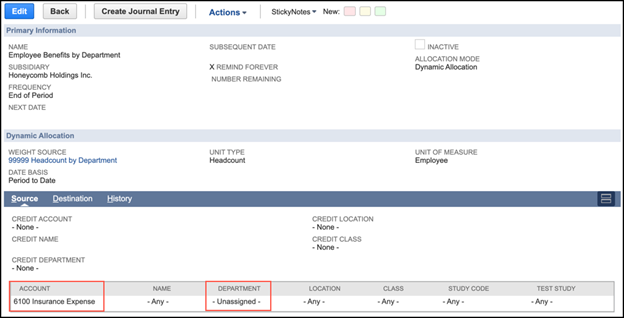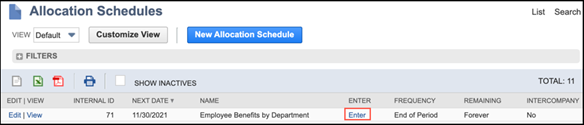Are you looking for ways to automate some of your manual processes, with the goal to move them from Excel into NetSuite? One common method is to configure Expense Allocation Schedules. If you would like to learn more about Expense Allocation Schedules, read here.
In the part three of our series on Expense Allocation Schedules in NetSuite, we’re looking at Dynamic Allocation Schedules, which use statistical accounts. Most users start their allocations journey with Fixed Schedules, as they are the easiest to configure, but Dynamic Schedules increase flexibility and accuracy when trying to allocate based on changing data like headcount.
What are Dynamic Schedules?
Dynamic Schedules will allocate expenses across accounts or segments based on amounts defined in a statistical account. A very common use-case for Dynamic Schedules is allocating employee costs like benefits across departments. Some companies are ok using a Fixed Schedule for this calculation where they plug in rough percentages of headcount by department. But if you would like more accurate results, then a Dynamic Schedule is the way to go.
Dynamic Allocation
Let’s walk through an example together: allocating insurance costs by headcount by department.
In our last blog post, Fixed Schedules, we walked you through the two subtabs: Source and Destination. If you would like to learn more about Fixed Allocation Schedules, read here.
Now for our example, the source tab is set to account 6100 Insurance Expense and –Unassigned– for the Department.
For our destination tab, we’ve created a line for each department. Unlike Fixed Schedules, we don’t define the weighted amounts directly on the Allocation Schedule. Instead, this is done using statistical accounts in NetSuite. Statistical accounts can be updated either by a manual Statistical Journal Entry, or a statistical schedule can be created to use saved searches to auto-update balances. Click the Update Sample Weights button while in edit mode to see the Sample Weight (displayed as a percentage) and the Balance (the total number of employees in each department).
Pro Tip: “Use Source/Credit Accounts” isn’t available on the Destination subtab for Dynamic Allocations. If you set the Allocation Mode to Fixed, check the box, and then switch to Dynamic, that setting remains enabled in the background.
Creating Allocation Journals
Your Reminders portlet will show you how many allocation schedules are due to be run.
Click the portlet link to see the list of schedules, click the hyperlinked word Enter to see a schedule, then click Create Journal Entry.
Review the History tab on the Allocation Schedule to review a list of all allocation journals generated from this schedule, with links to the transactions and detail.
Conclusion
If you’re already familiar with Fixed Allocations in NetSuite and want to expand your allocations use, then you may be ready for Dynamic Allocations. It’s an excellent way to easily and accurately allocate expenses based on fluid datasets, like headcount by department.
Interested in learning more about Expense Allocation Schedules in NetSuite? Contact us at info@squareworks.com. Stay tuned for part 4 of 4 where we review the use of Allocation Batches.