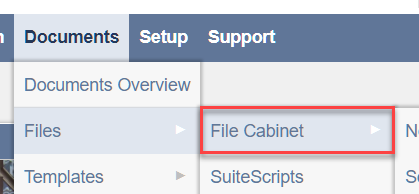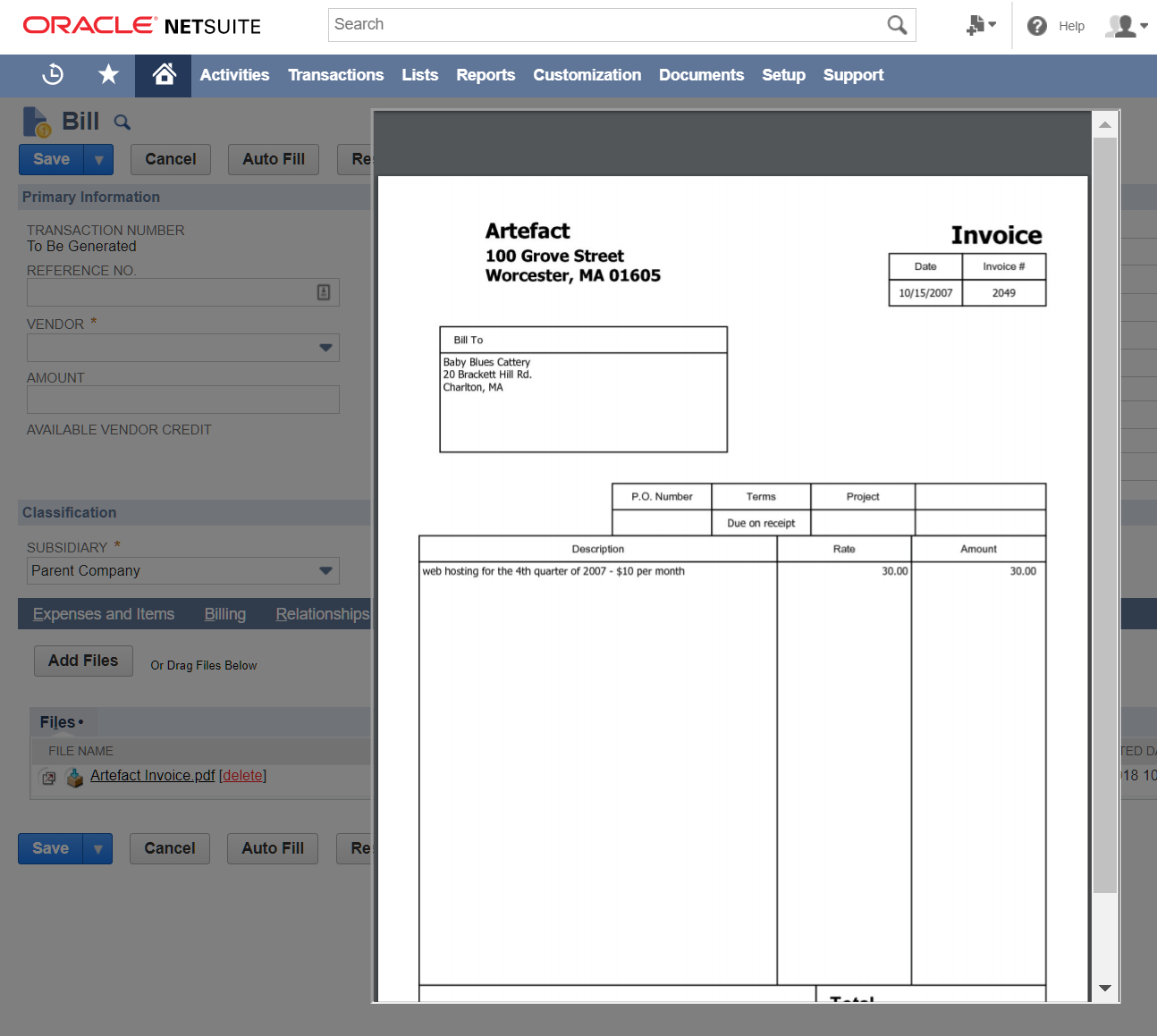Managing documents in NetSuite should be taken seriously. It’s important business data that’s being stored in the application so taking the time to understand your options is key. While NetSuite provides an out-of-the-box mechanism to manage documents and files (also known as the “File Cabinet”), organizations should know the pros and cons of all alternatives and decide which is a good fit for what they are trying to achieve.
This article will provide a brief overview of NetSuite’s File Cabinet as well as other alternatives to manage documents such as Box and SquareWorks Consulting’s Advanced Attachments Bundle (now Advanced Document Management, part of SquareWorks Automate AP Automation Suite). We hope that this article provides good guidance as you evaluate options and determine how to manage your business documents in NetSuite.
NetSuite’s File Cabinet Explained
When you purchase NetSuite, it comes with a file system called the “File Cabinet”. When logging in as Administrator, you can access your File Cabinet by navigating to Documents > Files > File Cabinet.
In its simplest form, the File Cabinet is a repository where you can create folders and add files. That’s it. Conceptually is like having a thumb drive in NetSuite with a space of 10 Gigabytes where you can store anything you want. You can certainly add more space if you need to, but that comes with a price tag of $199 per month for every additional 10 Gigabytes of space that you need. Not cheap by any means, considering that storage costs continue to go down thanks to strong competition between Cloud Storage options such as Amazon Web Services, Microsoft Azure or Google Cloud.
So, how does the File Cabinet help you organize your files in NetSuite? Most companies that utilize it to store business transactions such as vendor invoices, contracts, expense receipts, etc. follow one of the following two approaches:
Approach #1 – Use the “Files” Tab
NetSuite provides a “Files” tab within the “Communication” tab for many record types that typically require storing attachments. This option is clunky at best because it requires too many clicks (at least 7 clicks) to navigate to this tab and attach a file. The first image below shows the navigation path to attach a file to a Vendor Bill transaction:
The next screenshot shows the screen that NetSuite provides to upload a file into the File Cabinet.
In order to reduce the number of clicks, NetSuite developed a “Drag and Drop” Bundle that’s available free of charge. Users can install this bundle and NetSuite will add a small region at the top of the supported transactions where users will be able to drag and drop any document and NetSuite will add it to the “Files” tab automatically. This is definitely a usability improvement, but it feels like a band-aid, more than a cohesive solution that addresses all usability problems. The screenshot below shows the “Drag and Drop” region in a Vendor Bill record:
Approach #2 – Create a Custom Field that references a File
To simplify the navigation process, many companies create a custom field on a given record that references a file in the File Cabinet. By doing this, users don’t need to click 3 or 4 times to navigate to the “Files” tab to find an attachment on the record. There are many downsides of going with this option, such as the fact that the Drag and Drop bundle will not allow users to automatically attach and associate the file to the custom field or that editing that field to replace it with a new file is very clunky as well.
To summarize, using the File Cabinet gets the job done, but there are four important recommendations for those companies taking this approach:
- Make sure you’re comfortable with the usability – As explained, the File Cabinet does not provide the best end-user experience. When utilizing this option, make sure that you test and verify that the steps needed to manage files and attachments in NetSuite won’t bring unnecessary pain to your end users.
- Ensure that proper security and controls are setup – The File Cabinet does not provide very granular security, so if users have access to a folder, they will be able to add and remove files from that folder.
- Verify that users are storing documents in the right location – When users attach new files to a record in NetSuite, make sure that everything is properly setup to ensure that users are placing the file(s) in the right folders. The upload screen is not very intuitive and often users are confused by this process.
- Monitor your utilized storage – As stated at the beginning of this article, NetSuite provides 10 Gigabytes of storage. Make sure that you’re tracking the space you’ve utilized to avoid paying an extra $2,388 per year for every additional 10 Gigabytes of space.
Alternatives to NetSuite’s File Cabinet
Alternative #1: Box
Box (www.box.com) has been a go-to partner for many companies that don’t feel like the File Cabinet provides an acceptable level of functionality and ease of use. If you are not familiar with Box, it is a stand-alone, Enterprise-grade file management solution with great capabilities and very robust features to store, share and collaborate within documents and files and it’s all stored in the cloud. All their Business Plans offer unlimited storage which is an improvement in comparison to NetSuite’s File Cabinet.
Box for NetSuite is an add-on that can be purchased for an additional fee which enables companies to add a new tab in NetSuite called “Box Files” to any NetSuite record. This allows NetSuite users to add and manage files to their Box account through NetSuite. They provide a much better user experience such as Drag and Drop and the ability to easily preview any PDF or image file right from the browser.
With that said, there are a few challenges to keep in mind when considering Box as a solution:
- Price – Box can become very expensive very quickly. Their lowest Business Tier starts at $15 per user per month. If you have 15 users, you’d be paying $2,700 per year. This does not include the extra fee to use the Box for NetSuite connector.
- User Experience – While Box provides a much superior experience in comparison with NetSuite’s File Cabinet, because Box is licensed on a per user basis, it can be clunky at times given that every user needs to login to their Box account within NetSuite. This becomes even worse if using Single-Sign-On.
- Sandbox Support – Box.com does not currently support NetSuite Sandbox accounts, unless you have a dedicated Box account for Sandbox which would not make sense because you would double your costs for just using a Sandbox.
Alternative #2: SquareWorks Consulting’s Advanced Attachments Bundle
At SquareWorks Consulting, we identified document and attachment management as an area of opportunity to bring the best usability features and a competitive price that is lower than both, NetSuite’s File Cabinet and Box.com. The result is “Advanced Attachments”, which provides a unique way to manage and attach any file to any record in NetSuite. The main benefits of our solution are:
- Low Cost and Unlimited Storage – Our solution is only $1,999 per year and includes unlimited storage. There are no other charges or fees.
- Sandbox Support – SquareWorks Consulting’s Advanced Attachments Bundle works with Sandbox accounts and does not require any additional setup.
- Ease of Use – When using Advanced Attachments, a new tab gets created on those records that you select. The screenshot below shows how to setup a new record to use the Bundle. Simply check the “Enabled” checkbox, select the name you want for the tab, if you want to limit the size of the attachments and if you want to require an attachment every time a new record is created:
In our screenshot above, we enabled the Bundle for Vendor Bills and we decided to call the tab “Digital Invoices”. Here’s how the tab would look:
Files can be added via Drag-and-Drop or by clicking the “Add Files” button. That’s it! Once a file is saved, you can preview it, download it, or open it in a new tab. All these options with a single click. Below is a screenshot of how a PDF preview would look:
Is SquareWorks Consulting’s Advanced Attachments a better solution than Box and the File Cabinet for every organization? The answer is no. If your company is comfortable with the storage provided by NetSuite (limited to 10 GB) and you don’t mind the usability limitations, then the File Cabinet may be a good fit for you. If your company uses Box.com both, outside and within NetSuite, then Box.com may be a better fit for you but keep in mind that this solution will be costlier and limited in some areas. SquareWorks Consulting’s Advanced Attachments is a great fit for those organizations that want a simple, reliable, easy to use and cost-effective way to manage and store files in NetSuite.
For more information about the features of Advanced Attachments and how it compares to the File Cabinet and Box, please visit our Advanced Attachments Page.
About the Author
Bernardo Enciso is Managing Director at SquareWorks Consulting. He is a passionate ERP expert with more than 10 years of experience. He has managed and/or implemented Business Applications such as NetSuite, Epicor, Concur, Workday, Deltek Vision and many others. He is based out of Boston, MA.